Manage labels to help you and your team keep your data organized.
Use labels as a dynamic filing system
Welcome to our guide on using labels in Screens, a versatile organizational tool that enhances your filing system for screens and data.

Access and manage labels
Find labels in the 'Screens' or 'Documents' tab where you can use 'Manage Labels' to create new labels or add useful descriptions.
- In your Screens account, navigate to Screens or Documents.
- In the right column, click ⚙️ Manage Labels.
-
In the upper right, click + New Label
- Name and add a short description to your label.
**Tip**: Use an emoticon website to copy and paste emoticons into your labels for a visually appealing setup.


Assign labels to screens and documents
Assign labels to categorize different screens or documents. For example, you can have labels for 'low-risk contracts,' 'high-risk contracts,' 'privacy agreement' or 'SaaS contracts.'
- Navigate to Screens or Documents from the left column.
- Select a screen or document by clicking on its name.
- Click + Add Label and select a label from the list in the pop-up window.
- Click Done.
**Tip**: If a desired label is not listed, click + New Label directly from the pop-up window to create a new label.

Remove a label from a screen or document
- Navigate to a Screen or Document.
- Mouseover the label you wish to remove.
- Click the x.

Find screens or documents using labels
Easily locate specific screens or documents by their assigned labels. Whether it's an NDA or privacy-related screens, labels make finding them straightforward.
- Navigate to a Screen or Document.
- In the right column, click the Label Name.
- Screens or Documents with that label filter in the middle column.
**Tip**: Upload a signed document and start keeping record of all signed agreements with a Signed label.

Labels in the 'results' tab
With Screens integrated search capability, you can search for screens or documents with a specific label like 'privacy' directly from the results tab and access them easily.

Conclusion
Labels are a powerful feature in Screens, allowing for efficient organization and retrieval of screens and data. If you have any questions or need further assistance, feel free to reach out.
Happy Organizing!